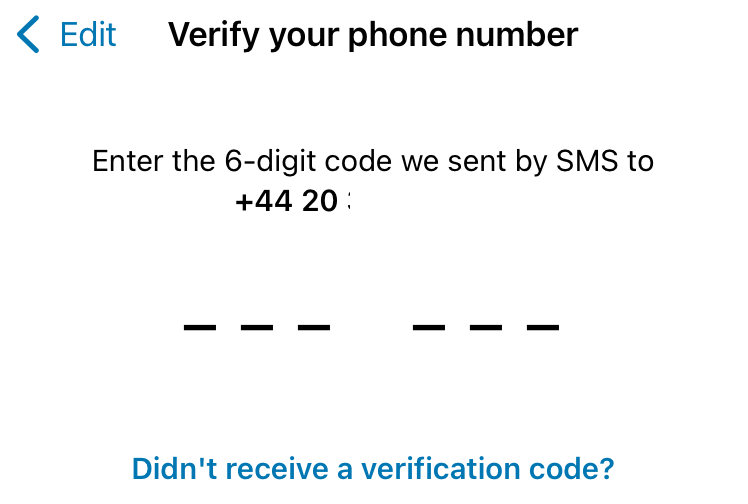Yes, they can!
We’ve tested this thoroughly, and you can use our virtual numbers with WhatsApp Business, just make sure to follow these important steps.
1) Set up the number to ring directly
Make sure your virtual number is not behind an IVR (menu), call queue, or any other delay.
The verification call must ring straight to your handset or softphone for it to work correctly.
In the WhatsApp for Business app:
2) Start the verification process
Open the WhatsApp Business app and:
-
Add the virtual number you received from Voyced
-
Tap Verify
WhatsApp will first try to send a text message, which won’t work on most virtual numbers (this is expected).
3) Request a voice call
Once the SMS attempt fails (this may take a few attemtps), you’ll see a message saying: “Didn’t receive a verification code?”
Tap this and wait a few seconds.
You’ll then see the option: “Call me” (see screenshot in the article).
Select this, and WhatsApp will call your number and read out the code.
Have a pen ready or something to note the 6-digit verification code, enter it into the app, and you’re done!
Your Voyced number is now connected to WhatsApp Business ✅
If you’re having trouble receiving the voice call, check that your call flow is direct and not being intercepted by voicemail, menus, or queues.
Last updated: 01/04/2025
© Voyced
All information provided is copyrighted and purely informative in nature. It is maintained by Voyced with the greatest of care using reliable sources only.
Given the fast evolution of the telecom sector, Voyced does not offer any guarantee about the accuracy and completeness of the information offered.
We explicitly do not give anyone permission to use this information in any other way than to inform themselves about what (legal) requirements there may be and they need to comply with when registering Services and/or DIDs with Voyced.