How to set up Zoiper with your Voyced account?
Note: we show the following steps using a specific version of Zoiper (the latest one at the time of creating this manual) but other versions and other platforms may look slightly different. The procedure should be much the same though.
Have your personal Account/Number and Service Password and the generic setup details to hand and you'll be online in under a minute.
Please leave any other settings as they are until you've tested this line/setup as working.
Once you have done so you can adjust to your specific needs but you'll know you can always come back to these working settings if you run into a problem.
We advise you to always use the latest version of the software and keep this updated at all times, for reliability and security reasons.
The Free version of Zoiper
When you start the app and nothing has been set up yet, you will see the initial setup screen.
Just follow these easy steps to set the correct data in the correct place and get going quickly.
1) Use your Voyced Account/Number and Service Password that belong to the account/number you want to set up in this SoftPhone.
For example, '44203xxxxxx' and 'bgblq2472ohnngqk'
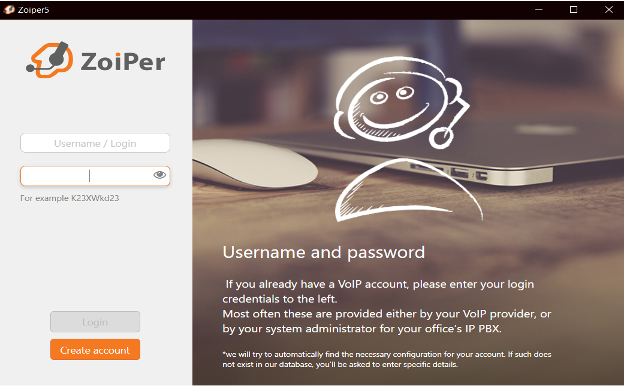
2) Set up host name to: sip.voyced.eu (you will find all generic setup details in our knowledgebase for which we send you the link: The generic setup details)
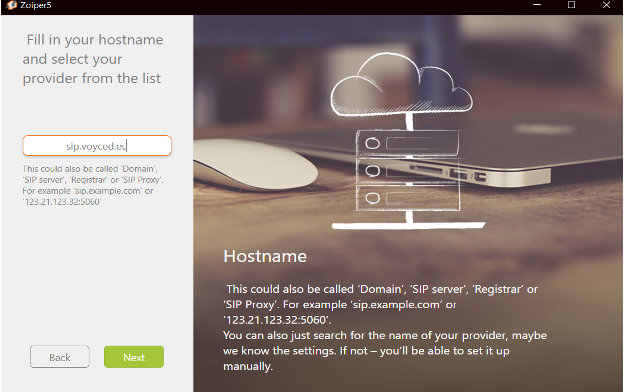
3) Always use UDP if at all possible for enhanced reliability and security.
If UDP is not available on your system/setup, TCP will do fine.
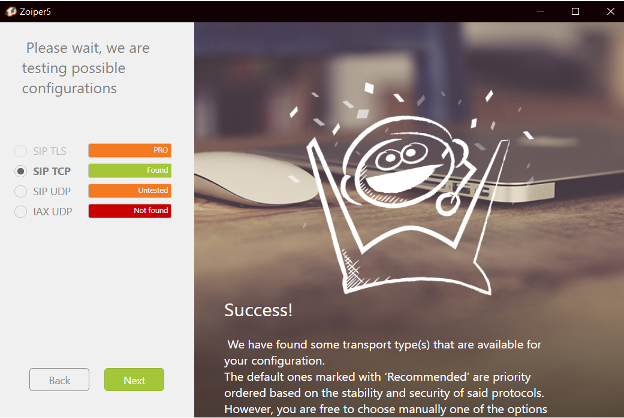
4) Take the test and 'configure' your desired settings.
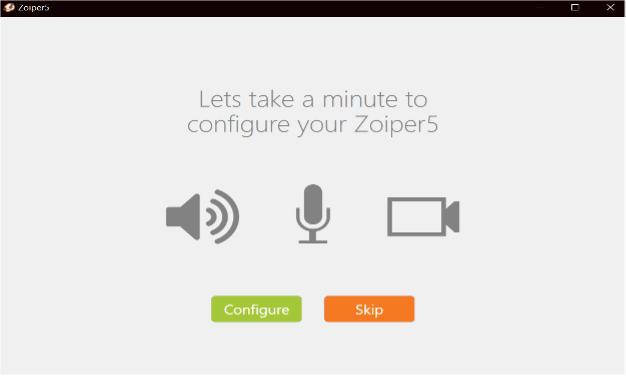
That is it!
You are done and can now make and receive phone calls!
The purchased version of Zoiper
If you have bought Zoiper there are a few more settings that will further improve the quality and reliability of the app and the calls coming in and going out.
After setting up as instructed above and all is working perfectly, we would advise checking the following settings (if available in your version of the app!):
a) The Codec settings.
You should see these when you go to your account settings in Zoiper and click the 'Advanced' option.
This will give you greater control over the call quality, including HD voice.
b) the DNS NAPTR or SRV settings.
(most Zoiper versions do not support this at this time, but we left the information in here anyway in case your version does)
If your app/version supports either of the above DNS settings, the app has an even greater possibility of staying online even if there are some issues connecting to one of our servers.
Last updated: 01/01/2025
© Voyced
All information provided is copyrighted and purely informative in nature. It is maintained by Voyced with the greatest of care using reliable sources only.
Given the fast evolution of the telecom sector, Voyced does not offer any guarantee about the accuracy and completeness of the information offered.
We explicitly do not give anyone permission to use this information in any other way than to inform themselves about what (legal) requirements there may be and they need to comply with when registering Services and/or DIDs with Voyced.

