Setting up your Voyced line is simple, as long as a few key requirements are met. Follow the steps below for the best results.
1. Internet connection requirements
You’ll need a stable, working internet connection with enough bandwidth to handle voice traffic.
As a safe estimate:
-
100 kbps in each direction per call
-
So, a 1 Mbps/1 Mbps connection should support around 10 simultaneous calls
Stability matters more than raw speed. Avoid overloaded Wi-Fi or poor-quality mobile hotspots when possible.
2. Compatible devices
Voyced is a fully SIP-compliant provider.
This means any SIP-compatible device or software should work with our platform.
This includes:
-
SIP desktop phones
-
Softphones
-
SIP-based PBX systems
-
Mobile VoIP apps
3. What you need to set up your device
You’ll need:
-
Your Voyced DID account details (Username/Account + Service password)
-
SIP server info (see section 4)
-
Voicemail number: 1233
-
Proper codec configuration (see section 5)
Refer to your device’s user manual for instructions on where to input these details.
4. SIP server settings
4a. Recommended (redundant and reliable) setup:
-
Host:
sip.voyced.eu -
Port: 0
-
Transport type: DNS NAPTR
Note: If your device doesn’t support DNS NAPTR, try SRV (with port 5060), or continue to the fallback option below.
4b. Traditional setup (if NAPTR or SRV is not supported):
-
SIP Server 1:
-
Host:
sip.voyced.eu -
Port: 5060
-
-
SIP Server 2 (fallback):
-
Host:
sipnl.voyced.eu -
Port: 5060
-
Always use UDP if available, for best compatibility and performance.
5. Recommended codecs
5a. On WiFi or stable network connections:
List in this priority order (from higher quality to lower):
-
G722 **
-
G723 **
-
G726 **
-
PCMU (u-law)
-
PCMA (a-law)
-
G711
-
G729
-
Opus **
-
iLBC **
-
AMR-WB **
-
AMR **
-
GSM
-
Any other codecs your device supports
5b. On mobile data or low-bandwidth networks:
List in this order:
-
PCMU (u-law)
-
PCMA (a-law)
-
G711
-
G723 **
-
G729
-
G726 **
-
GSM
Codecs marked with ** may be supported but aren't guaranteed to work across all global routes.
If you have audio issues, switch back to G711 or G729 and test again.
6. General setup advice
-
Stick to default settings unless advised otherwise
-
Do not enable STUN or Proxy settings, they are not needed (as alternatives are included in the service)
-
Test the basic setup first before adding advanced options
-
If problems occur after changes, revert to the last known working setup
7. After setup
Once your device is configured and restarted, it should:
-
Register with the Voyced Hosted IPPBX
-
Become reachable
-
Allow you to place and receive calls
If not, double-check your settings against the sections above.
In case of issues, we may ask you to return to the basic setup before we investigate further.
8. Codec advice for clients
We recommend these codecs for most environments:
-
uLaw (PCMU)
-
aLaw (PCMA)
-
G729
If your use case requires specific settings or codecs, please contact us so we can advise and, if needed, adjust your routing options. Some special setups may require more limited routing paths.
Example device setup: IP phone interface
Example screen 1: Account setup
Note: “Display name” is what appears on your phone screen.
You can enter Voyced, your company name, or any reference that helps you identify the line.
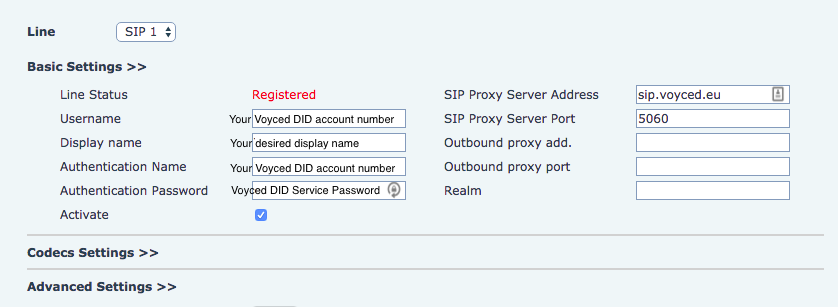
Example screen 2: Codec setup
Note: Follow our recommended codec order to ensure maximum compatibility.
Codec priority can impact audio quality and call success.
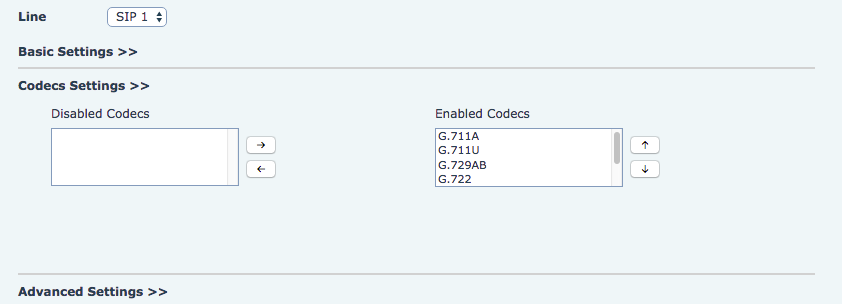
Final tip
Test the line first using our recommended setup, without extras or custom changes.
If you make changes later and something stops working, you can always step back to the last working version.
We’re here to help, just reach out if you're unsure about anything.
Last updated: 01/04/2025
© Voyced
All information provided is copyrighted and purely informative in nature. It is maintained by Voyced with the greatest of care using reliable sources only.
Given the fast evolution of the telecom sector, Voyced does not offer any guarantee about the accuracy and completeness of the information offered.
We explicitly do not give anyone permission to use this information in any other way than to inform themselves about what (legal) requirements there may be and they need to comply with when registering Services and/or DIDs with Voyced.

